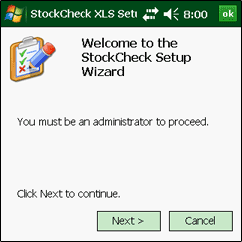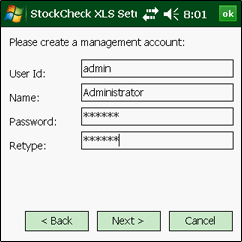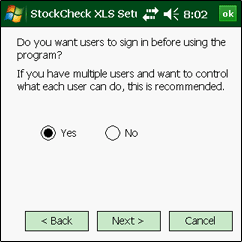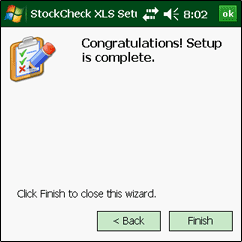| 1. | If StockCheck was purchased with the MC3090Z reader, it will
come pre-installed. Load a charged battery into the battery
compartment. |
| 2. | Pull the touch screen
stylus. |
| 3. | Start the reader, and set the time if needed by tapping on the Windows clock. |
4. Tap on the StockCheck icon to start the program.
|
|
5. The Setup Wizard will start when you run StockCheck for the first time.
Tap Next with the stylus to continue. |
|
|
6. Fill in the information for an Management account. This user will have full privileges and can create other user accounts.
Tap within the desired text box to move the input focus for keyboard entry.
Passwords need to be at least 6 characters long.
Tap Next to continue. |
|
|
7. It is an option to record user ids when inventory scans are done. If multiple users will be using StockCheck, you can choose whether you want the program to require signing in before usage.
Tap Next to continue. |
|
|
8.The initial setup is complete. Tap Finish to close the Setup Wizard. |