Application Layout
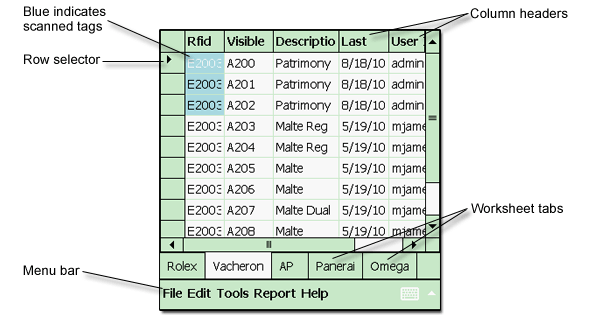
A menu bar provides access to commands.
A row selector lets you select a row to work on. You can cut/copy/paste and delete rows.
To select multiple rows, tap and drag down the row selector column.
Tapping on a column header lets you sort the rows by the contents of that column. Tapping again reverses the sort order.
Worksheet tabs let you organize the tags in any manner that suits you (e.g. by location or category).
Rows in the worksheet store tag data for your assets. The ordering omf the columns is configurable, and only the Rfid Tag column is required.
Scan indicators let you know which tags have been scanned in the latest session.
Tapping on a cell lets you edit the contents of the cell. This will only be allowed on columns other than the Rfid Tag, Last Scan and User Id columns.
Operational Overview
During a stock taking session, the program will:
| · | Mark tags to indicate that they have been scanned. |
| · | Update a Last Scan with the scan time if the column is
present. |
| · | Update a User ID column with the current user if the column is present. |
Other columns will be left alone for your own use.