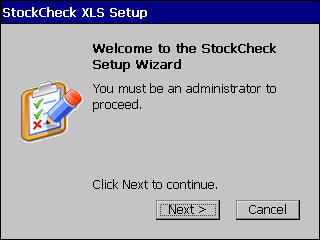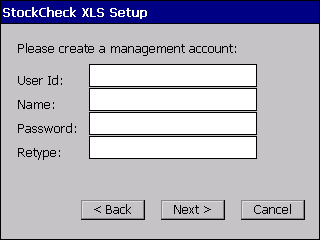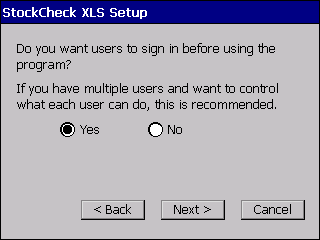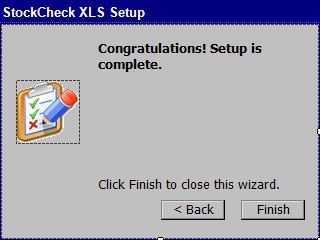| 1. | If StockCheck was purchased with the CS101 reader, it will come
pre-installed. Load a charged battery into the battery compartment.
The compartment is opened by simultaneously pressing down on the
two blue buttons at the bottom of the handle to release the catch
and pulling downwards. |
| 2. | Pull the touch screen
stylus. When holding the unit in ready position, it is
located on the bottom right. |
| 3. | Start the reader, and set the time by double tapping on the Windows clock. |
4. Double-tap on the StockCheck icon to start the program.
|
|
5. The Setup Wizard will start when you run StockCheck for the first time.
Tap Next with the stylus to continue. |
|
|
6. Fill in the information for an Management account. This user will have full privileges and can create other user accounts.
Tap within the desired text box to move the input focus for keyboard entry.
Passwords need to be at least 6 characters long.
Tap Next to continue. |
|
|
7. If multiple users will be using StockCheck, you can choose whether you want the program to require signing in before usage.
(It is an option to record user ids when inventory scans are done).
Tap Next to continue. |
|
|
8.The initial setup is complete. Tap Finish to close the Setup Wizard. |